AI companions, such as Microsoft Copilot, are transforming the way we work. In fact, 70% of users say that Copilot increases their productivity, while 68% observe a significant improvement in the quality of their work when using it.
Despite AI’s clear advantages, many business users are apprehensive or don’t know where to start!
Indeed, if you’ve never used generative AI before, it might be tough to see how it can be used in your day-to-day job. We believe the best way to understand how Copilot is useful is to see it in action.
That’s why in this blog post, we’ll explore a typical day in the life of a power user of Microsoft 365 Copilot, discuss its features and benefits and provide some example prompts that are relevant to you. Join us as we dive into the daily life of a Copilot pro and discover how this tool can revolutionise your workflow!
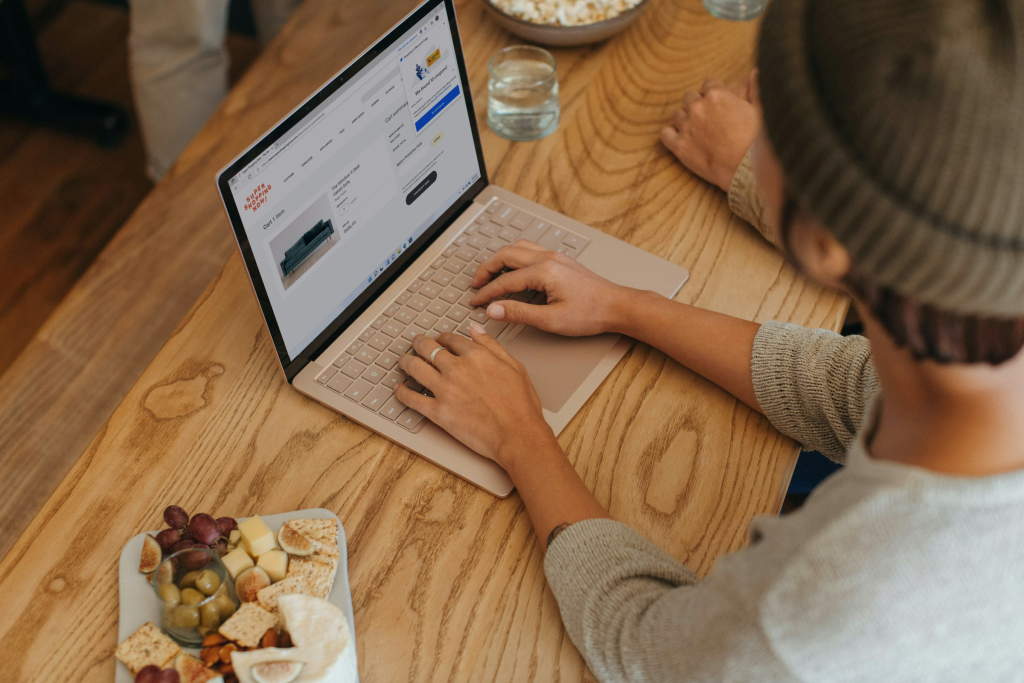
Early-Morning Routine: Setting Up for Success
Our Copilot power user starts their day like many others: with a cup of coffee and a quick check of their schedule. However, instead of manually sifting through emails and calendar appointments, they let Copilot do this for them!
They simply open Microsoft Teams and type a prompt into the chat: “Copilot, what does my day look like, and how should I prioritise my tasks?”
Within seconds, Copilot generates a concise summary of the user’s day, pulling information from their Outlook calendar, emails, and Teams chats. It highlights key meetings, deadlines, and tasks, presenting them in a clear, prioritised list.
Here’s an example response:
- Good morning. You have a busy day ahead.
- 10:00 AM – 11:00 AM: Project Kick-off Meeting (Teams). This is a high-priority meeting to discuss a new sales project. Prepare a brief overview of initial ideas.
- 1:00 PM – 2:00 PM: Lunch meeting with John from Sales (In-person). This is a medium-priority meeting to discuss potential cross-selling opportunities.
- Here are some tasks you need to complete today:
- Deadline: End of Day: Finalise Q3 budget report. I suggest allocating time this afternoon to focus on this.
- Respond to client email regarding contract revisions. This is a medium-priority task. I suggest addressing this after the lunch meeting.
The user can refine Copilot’s output by asking follow-up questions, such as: “Copilot, can you pull together some initial ideas for the kick-off based on our previous campaigns and market trends?” Copilot will then analyse relevant data and generate a draft of potential ideas – so easy!
Mid-Morning Meeting: Enhancing Collaboration with Teams and Copilot
Our power user’s mid-morning brings a crucial kick-off meeting via Microsoft Teams. In the past, the user would need to diligently take notes, potentially missing key details while trying to keep up with the conversation.
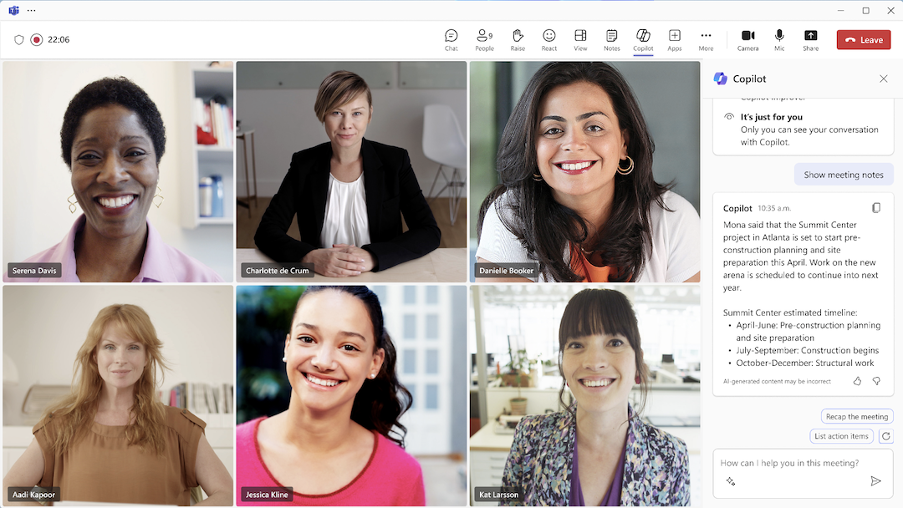
Now, Copilot is already working in the background, providing real-time transcription. Our user can fully engage in the discussion and focus on contributing meaningfully to the project ideas. The transcription appears in a panel within the Teams window, displaying a live record of everything being said so any participant can flick back to find something they’ve missed.
Once the meeting has ended, Copilot can identify key action items discussed and suggest follow-up tasks for our user. For instance, for our kick-off meeting, Copilot could create the following tasks in Microsoft Planner:
- Task: Revise project proposal to reflect feedback on pricing and service level agreements. Assign to: [Sales Operations Manager]. Due Date: [Date].
- Task: Schedule a follow-up meeting with engineering to discuss integration requirements. Assign to: [Technical Sales Lead]. Due Date: [Date].
- Task: Gather competitive intelligence on Competitor LTD. Assign to: [Market Research Analyst]. Due Date: [Date].
Early-Afternoon Emails: Automating Repetitive Tasks
Our power user now begins what would have been their most gruelling task of the day: chasing clients to leave reviews on Google.
This would ordinarily involve crafting individual emails, trying to personalise each message while essentially repeating the same core request. What a slog!
However, with Copilot, this process becomes as easy as a few short prompts. First, instead of writing each email from scratch, our user types a prompt within Outlook:
- “Copilot, draft an email requesting a Google review from our clients. I want to emphasise the value of their feedback and how it helps other potential customers.”
Copilot will then generate a solid base draft. Now, here’s where Copilot’s true power shines: Instead of sending this generic email to everyone, our user can ask Copilot to personalise the message for each client. For example, if the client is a long-standing customer who recently completed a particularly successful project, the user can prompt Copilot with:
- “Copilot, revise this draft for Vanguard. They’ve been a client for five years and recently completed Project Starlight with us. Highlight their loyalty and the success of Project Starlight.”
Et voila! By using Copilot, our user can make the request feel more genuine, ultimately increasing the likelihood of receiving positive reviews – and saving them buckets of time.
Late-Afternoon: Wrapping Up the Day
As the day draws to a close, and the prospect of an after-work pub trip looms, our power user wants to finish up quickly and leave ready to be as productive tomorrow. To do this, they simply prompt Copilot: “Summarise any incomplete tasks and unread emails requiring a response, and prioritise them for tomorrow.”
Copilot will then scan across Outlook, Teams, and Planner to compile a concise list of outstanding items, ranked by importance. This provides a clear and actionable starting point for the next day, ensuring nothing is overlooked and allowing our users to leave work ready for the next day – and with the time for another round!
Wrapping up
By using simple prompts, a power user can leverage Copilot to prioritise daily tasks and meetings based on information from Outlook, Teams, and Planner, generate real-time meeting transcriptions and action items, personalise client emails for review requests and a whole lot more. This automation saves time and improves efficiency throughout their daily work life. You can leverage the power of Copilot too! Ready to get started? Get in touch and one of our Microsoft 365 experts will walk you through how best to use Microsoft Copilot to transform your workflows and unlock a new level of efficiency.
